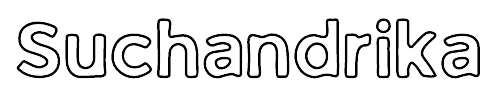How to Upload Podcast to Spotify in 7 Simple Steps
How to Upload Podcast to Spotify | In today’s digital age, getting your podcast on Spotify is not just a step—it’s a leap towards reaching a global audience of eager listeners. If you’re wondering how to upload your podcast to Spotify in 7 simple steps, you’re in the right place. Spotify isn’t just about music anymore; it’s become a powerhouse for podcasts, with millions tuning in daily to discover new shows and episodes.
By following these straightforward steps, you’ll unlock the potential to connect with listeners worldwide, share your unique voice, and build a dedicated audience for your podcast. So let’s dive in and make your podcast available to Spotify’s vast community of listeners, one step at a time.
Table of Contents
Step 1: Verify Podcast Requirements
Before you jump into uploading your podcast to Spotify, it’s crucial to ensure that your podcast meets Spotify’s requirements. Here’s a detailed breakdown of what you need to check:
- Audio Format Compatibility: Spotify accepts podcasts in the ISO/IEC 11172-3 MPEG-1 Part 3 (MP3) audio format. Ensure that your podcast episodes are encoded in this format with bitrates between 96 and 320 kbps. This ensures high-quality audio playback for listeners.
- Cover Art Specifications: Your podcast cover art is the first impression listeners get, so it’s important to make it visually appealing. Spotify requires cover art to be in a square ratio (1:1) and in PNG, JPEG, or TIFF formats. Aim for the highest resolution possible to ensure crisp and clear artwork display.
- RSS Feed Details: Your podcast’s RSS feed is like its digital fingerprint—it contains crucial information about your episodes. Make sure your RSS feed includes a title, cover art image, and relevant details for at least one episode. This information helps Spotify categorize and display your podcast correctly.
- Episode Title Length: Spotify recommends keeping episode titles and other consumer-facing fields under 20 characters. This prevents truncation (cutting off) of titles with ‘…’ within Spotify’s platform, ensuring that your episodes are fully visible and engaging for listeners.
- HTML Coding for Special Characters: If your podcast titles or descriptions include special characters like ‘&’ or ‘>’, make sure to HTML code them. For example, “News & Politics” should be written as “News & Politics” in your RSS feed. However, note that Spotify doesn’t allow other HTML tags like <bold>, as they will be removed from your descriptions before publication.
- Episode Length Limit: Keep your episode lengths below 200MB. This roughly translates to about 83 minutes at 320Kbps or over 200 minutes at 128Kbps. Complying with this limit ensures smooth streaming and downloading experiences for listeners across different devices.
By ensuring that your podcast meets these requirements, you set the stage for a seamless and successful upload to Spotify, maximizing your reach and impact in the podcasting world.
Step 2: Create a Spotify Account
Creating a Spotify account is your gateway to uploading your podcast and reaching millions of listeners. Here’s a detailed guide on how to do it:
- Visit Spotify for Podcasters: Start by visiting the Spotify for Podcasters platform. You can access it by searching “Spotify for Podcasters” in your web browser.

- Log In or Sign Up: If you already have a Spotify account, simply log in using your credentials. If not, you’ll need to sign up for a new account. The sign-up process is straightforward and requires basic information like your email address, password, and display name.

- Navigate to the Dashboard: Once logged in, you’ll be directed to the Spotify for Podcasters dashboard. This is where you’ll manage your podcast submissions, track performance, and access helpful resources.
- Complete Account Setup: Follow the prompts to complete your account setup. This may include verifying your email address, setting up payment information if applicable (for features like Spotify’s Paid Partnership Program), and customizing your profile.
- Explore Features: Take some time to explore the features and tools available on Spotify for Podcasters. Familiarize yourself with the dashboard layout, analytics dashboard, and any additional resources provided by Spotify to help you optimize your podcasting experience.
- Agree to Terms & Conditions: Before proceeding with podcast submissions, make sure to review and agree to Spotify’s Terms & Conditions for podcasters. This step ensures that you comply with Spotify’s guidelines and policies for content distribution.
By creating a Spotify account and setting it up correctly, you’ll be ready to move on to the next steps of uploading your podcast and sharing your content with Spotify’s vast audience of listeners.
Step 3: Agree to Terms & Conditions
Before you can start setting up your podcast listing on Spotify, you’ll need to agree to Spotify’s Terms & Conditions for podcasters. Here’s a detailed guide on this step:
- Get Started: After logging into your Spotify for Podcasters account, navigate to the dashboard and locate the option to “Get Started” with podcast submissions.
- Review Terms & Conditions: Clicking on “Get Started” will direct you to Spotify’s Terms & Conditions page specifically for podcasters. Take your time to carefully review these terms to ensure you understand Spotify’s guidelines and policies for podcast content.
- Add Your Information: As part of the terms acceptance process, you may be required to add your full name or other identifying information. Follow the on-screen instructions to provide the necessary details.
- Agree to Terms: Once you’ve reviewed the Terms & Conditions and added your information, it’s time to agree to them. This typically involves checking a box or clicking a button to indicate your acceptance of Spotify’s terms.
- Confirmation: After agreeing to the terms, you may receive a confirmation message or notification indicating that your acceptance has been recorded. This step finalizes your agreement to Spotify’s Terms & Conditions for podcasters.

- Continue with Setup: With the terms agreed upon, you can now proceed with setting up your podcast listing on Spotify. This includes entering your RSS feed link, providing podcast details, and submitting your podcast for review.
By agreeing to Spotify’s Terms & Conditions, you demonstrate your commitment to following Spotify’s guidelines and ensuring a positive experience for both creators and listeners on the platform.
Step 4: Enter RSS Feed Link
Now that you’ve agreed to Spotify’s Terms & Conditions, it’s time to provide your podcast’s RSS feed link. Here’s a step-by-step guide on how to do it:
- Locate Your RSS Feed: First, you need to find the RSS feed link for your podcast. This link is usually provided by your podcast hosting service. Log in to your hosting platform and navigate to the section where your podcast’s RSS feed is located.
- Copy the RSS Feed Link: Once you’ve found your RSS feed link, copy it to your clipboard. You can usually do this by right-clicking on the link and selecting “Copy” from the menu that appears.
- Access Spotify for Podcasters Dashboard: Return to the Spotify for Podcasters dashboard in your web browser. If you’re not already logged in, log in using your Spotify account credentials.
- Enter RSS Feed Link: In the Spotify for Podcasters dashboard, look for the option to “Submit Your Podcast” or “Add Podcast.” Click on this option to start the podcast submission process.
- Paste the RSS Feed Link: In the submission form, you’ll see a field where you can paste your RSS feed link. Right-click in the field and select “Paste” to paste the link from your clipboard.

- Verify the Link: Double-check the RSS feed link to ensure it’s accurate and complete. An incorrect or incomplete link may result in an error during the submission process.
- Submit the RSS Feed Link: Once you’ve verified the RSS feed link, click on the “Next” or “Submit” button to proceed with submitting your podcast to Spotify.
- Confirmation: After submitting the RSS feed link, you may receive a confirmation message indicating that your podcast submission has been received. Spotify will then begin processing your submission and verifying ownership of the podcast content.
By entering your podcast’s RSS feed link accurately, you’re one step closer to making your podcast available to Spotify’s vast audience of listeners.
Step 5: Verify Ownership
Verifying ownership of your podcast is an important step in the Spotify upload process. Here’s a detailed guide on how to verify ownership:
- Receive Verification Code: After submitting your podcast’s RSS feed link, Spotify will send a verification code to the email address associated with the RSS feed. This is typically the email address you used to sign up for your podcast hosting service.

- Check Your Email: Access the email inbox associated with your podcast’s RSS feed. Look for an email from Spotify containing the verification code. It may take a few minutes for the email to arrive, so be patient.
- Retrieve the Code: Open the email from Spotify and locate the verification code. It is usually an eight-digit code provided in the email.
- Enter the Code: Return to the Spotify for Podcasters dashboard in your web browser. Look for the section where you can enter the verification code.
- Submit the Code: Enter the verification code you received in the email from Spotify. Make sure to enter the code accurately, as it is case-sensitive.
- Verify Ownership: After submitting the verification code, Spotify will verify that you own or have the right to distribute the podcast content associated with the submitted RSS feed.
- Confirmation: Once the verification process is complete, you may receive a confirmation message indicating that ownership has been verified successfully. This step ensures that only authorized creators can upload and manage podcast content on Spotify.
By verifying ownership of your podcast, you demonstrate to Spotify that you have the authority to distribute the content, adding an extra layer of security and authenticity to your podcast listing on the platform.
Step 6: Enter Podcast Details
Entering your podcast details accurately is crucial for creating a compelling listing on Spotify. Here’s a detailed guide on how to enter your podcast details:
- Country of Origin: Start by selecting the country where your podcast is primarily produced. This helps Spotify categorize podcasts based on geographical regions.

- Primary Language: Choose the primary language of your podcast. This is the language in which the majority of your podcast episodes are recorded and presented.
- Hosting Provider’s Name: Enter the name of your podcast hosting provider. This is the platform or service where you host and manage your podcast episodes.
- Select Primary Category: Choose the primary category that best represents the main theme or topic of your podcast. Spotify offers a range of categories such as Arts, Business, Comedy, Education, Health, Music, News, Religion, Science, Society & Culture, Sports, Technology, and more.

- Choose Sub-Categories: After selecting the primary category, you can further refine your podcast’s classification by choosing up to three sub-categories. These sub-categories help listeners find podcasts that match their specific interests within the primary category.
- Additional Categories (Optional): Spotify also allows you to choose two more overall categories with their own sub-categories. If your podcast covers diverse topics or genres, consider adding additional categories to reach a broader audience.
- Provide Detailed Description: Write a compelling and informative description of your podcast. Include details about the content, format, episode frequency, special guests (if any), and what listeners can expect from your show. Use keywords relevant to your podcast’s theme to improve discoverability.
- Upload Cover Art: Upload your podcast’s cover art image. Ensure that the cover art meets Spotify’s specifications, including a square (1:1) ratio and high-resolution image in PNG, JPEG, or TIFF format.
- Review and Confirm: Double-check all the details you’ve entered, including podcast title, description, categories, language, and cover art. Make any necessary edits to ensure accuracy.
- Submit for Review: Once you’re satisfied with the podcast details, submit your podcast for review by Spotify. The review process typically takes a few hours to complete.
By providing comprehensive and accurate podcast details, you enhance your podcast’s visibility, attract the right audience, and make a positive impression on potential listeners browsing Spotify for new podcasts to discover.
Step 7: Review and Submit Podcast
Before finalizing your podcast upload to Spotify, it’s crucial to review all the details and ensure everything is accurate. Here’s a step-by-step guide on reviewing and submitting your podcast:
- Check Podcast Details: Go through each section of your podcast details, including the title, description, categories, language, cover art, and any additional information. Make sure there are no typos, grammatical errors, or missing details.

- Verify RSS Feed Link: Double-check the RSS feed link you entered earlier to ensure it’s correct and leads to the intended podcast episodes. An incorrect RSS feed link can lead to issues with podcast playback or discovery.
- Review Cover Art: Take a close look at your podcast’s cover art. Ensure that it meets Spotify’s specifications in terms of size, format (PNG, JPEG, or TIFF), and resolution. The cover art is often the first thing listeners see, so it should be visually appealing and representative of your podcast.
- Confirm Categories: Check the primary category and sub-categories you selected for your podcast. Ensure they accurately reflect the content and theme of your show. Choosing relevant categories improves your podcast’s discoverability among listeners interested in similar topics.
- Proofread Description: Read through your podcast description carefully. Make sure it provides a clear and compelling overview of your podcast, its purpose, format, and what listeners can expect. Use keywords strategically to improve search visibility.
- Finalize Details: Once you’re satisfied with all the details, it’s time to finalize your submission. Confirm that all fields are filled out correctly and that there are no missing or inaccurate information.
- Submit for Review: Click on the “Submit” or “Next” button to submit your podcast to Spotify for review. This action notifies Spotify’s team that your podcast is ready for evaluation and inclusion on the platform.
- Wait for Approval: After submitting your podcast, be patient and wait for Spotify’s review and approval process. This typically takes a few hours to complete, but it may vary based on the volume of submissions.
- Confirmation of Publication: Once Spotify approves your podcast, you’ll receive a notification or confirmation email. Your podcast will then be live on Spotify, accessible to millions of listeners around the world.
By carefully reviewing and submitting your podcast, you ensure that it meets Spotify’s standards and is ready to captivate and engage listeners on the platform.
— How To Start A Video Podcast On YouTube
How to Upload Podcast to Spotify Using Various Podcast Hosts
Buzzsprout
If you’re using Buzzsprout as your podcast host, getting your podcast on Spotify is a breeze:
- Navigate to your Buzzsprout dashboard.
- Click on “iTunes & Directories” and select “Spotify.”

- If you’ve already submitted to Apple Podcasts, your info should be correct. Just hit the “Submit your podcast to Spotify” button.

Podbean
For Podbean users, here’s how to upload your podcast to Spotify:
- Make sure you’re on one of Podbean’s Unlimited plans or higher and have at least 5 published episodes.
- Go to your dashboard and click on “Settings” -> “Social Share.”

- Click the “Connect To Spotify” button, agree to the terms, and click “Apply.”
Transistor
Transistor makes it simple to integrate with Spotify:
- Publish at least one episode.
- Go to the ‘Social & Apps’ tab and click ‘Send my show to Spotify.’
Simplecast
With Simplecast, follow these steps:
- Fill out a simple Google Form with your show title, Simplecast account email, Simplecast RSS feed, and confirm if your podcast is already on Spotify.
- Click submit, and Simplecast will take care of the rest.
Spreaker
For Spreaker users:
- Upgrade to a Spreaker Pro account if you don’t have one.
- Select your show, navigate to Spotify, and hit the Submit button.
Blubrry
Blubrry’s process is straightforward:
- In your dashboard, find the ‘Distribution’ section and click ‘Get On Spotify.’

- Verify your RSS feed, add necessary details, and click submit.

Fireside
Fireside keeps it simple:
Go to the Advanced section in your dashboard and check the ‘Submit to Spotify’ checkbox.
Pippa
Reach out to Pippa through Intercom or email and request help to submit your podcast to Spotify.
Libsyn
With Libsyn:
Go to Destinations -> Add New, select Spotify, and fill out the form.
Podigee
In your Podigee dashboard:
Select the Exports tab and check the box to submit to Spotify.
Podomatic
Follow the instructions in Podomatic’s help article and use the ‘Submit to Spotify’ button.
Podcaster.de
Select and save the checkbox under your podcast settings screen to submit to Spotify through Podcaster.de.
Audioboom, Midroll, Whooshkaa, Omny, Art19
For Audioboom and other hosts listed by Spotify, follow their specific submission processes or reach out to your aggregator for assistance.
Conclusion
In conclusion, submitting your podcast to Spotify is a straightforward process with various podcast hosting platforms. Whether you use Buzzsprout, Podbean, Transistor, Simplecast, Spreaker, Blubrry, Fireside, Pippa, Libsyn, Podigee, Podomatic, Podcaster.de, Audioboom, or other platforms listed by Spotify, each host provides a user-friendly method to get your podcast on Spotify and reach a wider audience.
By following the steps outlined by your chosen podcast host, verifying ownership, entering accurate podcast details, and submitting for review, you can successfully upload your podcast to Spotify and join the millions of podcasts available on the platform.
Remember to review Spotify’s guidelines and terms of service to ensure compliance and optimize your podcast’s visibility and discoverability. With your podcast now on Spotify, you have the opportunity to engage with listeners worldwide and grow your podcast audience effectively.