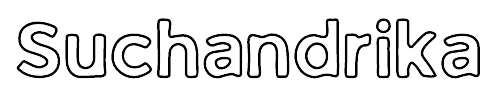How to Upload Your Podcast to iTunes & Apple Podcasts
How to Upload Your Podcast to iTunes | Congratulations on creating your podcast! Now comes the exciting part of sharing it with the world through iTunes and Apple Podcasts, the premier platforms for reaching millions of listeners globally.
In this comprehensive guide, we’ll walk you through the step-by-step process of uploading your podcast to iTunes and Apple Podcasts, from recording your episodes to navigating Apple’s submission platform, Apple Podcasts Connect.
Whether you’re a seasoned podcaster or launching your first show, this guide will help you navigate the technicalities and ensure a smooth journey from creation to distribution. So let’s dive in and get your podcast ready to shine on iTunes and Apple Podcasts!
Table of Contents
What is Apple Podcast?
Apple Podcasts is a popular podcast platform and app developed by Apple Inc. It allows users to discover, subscribe to, and listen to a vast range of podcasts on various topics. Launched in 2005 as part of iTunes, Apple Podcasts has become one of the leading platforms for podcast consumption, especially among iPhone and iPad users.
Key features of Apple Podcasts include:
- Podcast Discovery: Users can explore a wide range of podcasts categorized by genre, popularity, and recommendations. The platform offers a rich library of podcasts covering diverse topics, from news and entertainment to education and personal development.
- Subscription and Library: Listeners can subscribe to their favorite podcasts to receive new episodes automatically. Subscribed podcasts are organized in the user’s library for easy access and playback.
- Episode Playback: Apple Podcasts provides a seamless playback experience, allowing users to stream or download episodes for offline listening. Users can adjust playback speed, skip forward or backward, and set episode queues.
- Personalization: The platform offers personalized recommendations based on listening history and user preferences. Users can create playlists, mark episodes as favorites, and receive notifications for new episodes from subscribed podcasts.
- Cross-Device Sync: Apple Podcasts syncs user subscriptions, playlists, and playback progress across multiple devices, including iPhones, iPads, Macs, and Apple Watches. This ensures a seamless podcast listening experience across Apple devices.
- Accessibility Features: Apple Podcasts supports accessibility features such as VoiceOver for visually impaired users, making podcasts accessible to a wider audience.
Overall, Apple Podcasts plays a significant role in the podcasting ecosystem by providing a user-friendly platform for listeners to discover, subscribe to, and enjoy their favorite podcasts.
Step 1: Record Your Podcast
Recording your podcast is the foundational step towards uploading it to iTunes and Apple Podcasts. Here’s a detailed guide to help you through this crucial stage:
Invest in Quality Recording Equipment
- Choose a reliable microphone that suits your budget and recording environment. A USB microphone like the Blue Yeti or Audio-Technica AT2020 is ideal for beginners.
- Consider using headphones to monitor your audio while recording to ensure clear and consistent sound quality.
Select Recording Software
- Choose recording software that is user-friendly and offers essential features like audio editing, noise reduction, and multi-track recording. Audacity and GarageBand are popular options for both Mac and PC users.
- Familiarize yourself with the software’s interface and settings before recording to avoid technical issues.
Create a Recording Environment
- Find a quiet and well-insulated space for recording to minimize background noise and echoes. Use soundproofing materials like foam panels or blankets if necessary.
- Ensure proper lighting and ventilation in your recording space for a comfortable recording experience.
Prepare Your Podcast Content
- Plan your podcast episodes by outlining topics, structuring discussions, and creating episode scripts or show notes.
- Gather any necessary materials such as interviews, music clips, or sound effects for your episodes.
Practice and Test Your Setup
- Conduct test recordings to check audio levels, microphone placement, and overall recording quality.
- Practice speaking clearly and confidently to enhance the listener experience and engagement.
Record and Edit Your Episodes
- Start recording your podcast episodes using your chosen recording software and equipment.
- Edit your recordings to remove any mistakes, pauses, or background noise. Add intro/outro music, transitions, and effects as desired.
Optimize Audio Quality
- Ensure consistent audio levels throughout your episodes to maintain a professional and enjoyable listening experience.
- Use audio editing tools to enhance the clarity, balance, and overall quality of your podcast audio.
By following these steps, you’ll be well-prepared to record your podcast with excellent audio quality, setting the stage for a successful upload to iTunes and Apple Podcasts.
— How to Start a Podcast: Ultimate Guide for Creator’s
Step 2: Complete Your Podcast Details
Before uploading your podcast to iTunes and Apple Podcasts, it’s crucial to ensure that all your podcast details are complete and optimized. Here’s a comprehensive guide to completing your podcast details effectively:
Title Your Podcast
- Choose a catchy and descriptive title that reflects the theme or focus of your podcast. Keep it concise and memorable for potential listeners.
- Avoid using special characters or symbols in your podcast title to ensure compatibility across platforms.
Write a Compelling Description
- Craft a compelling and informative podcast description that captures the essence of your show. Clearly outline what listeners can expect from your episodes and why they should tune in.
- Include relevant keywords in your description to improve discoverability on iTunes and Apple Podcasts.
Provide Episode Summaries
- Write brief but engaging summaries for each episode, highlighting key topics, guests, or discussions. This helps listeners understand the content of individual episodes and decide which ones to listen to.
- Keep episode summaries consistent in style and tone to maintain a cohesive podcast brand.
Select Appropriate Categories
- Choose relevant categories and subcategories for your podcast to ensure it’s listed in the appropriate sections on iTunes and Apple Podcasts.
- Consider your target audience and the genre of your podcast when selecting categories to maximize visibility and reach.
— List of Apple Podcast Categories & How to Choose
Include Contact Information
- Provide contact information such as an email address or website URL for listeners to reach out to you or learn more about your podcast.
- Make it easy for listeners to connect with you and engage with your podcast community.
Design Podcast Artwork
- Create eye-catching and professional podcast artwork that represents your brand and attracts potential listeners. Follow Apple’s guidelines for podcast artwork specifications (minimum resolution of 1400 x 1400 pixels).
- Use high-quality images, relevant graphics, and clear text to make your podcast artwork stand out on iTunes and Apple Podcasts.
Verify Compliance with Apple’s Guidelines
- Review Apple’s Podcast Content Requirements to ensure that your podcast details, artwork, and content meet their guidelines and standards.
- Address any issues or discrepancies before submitting your podcast to iTunes and Apple Podcasts to avoid rejection or delays in approval.
By completing these podcast details meticulously, you’ll enhance the visibility, appeal, and professionalism of your podcast on iTunes and Apple Podcasts, attracting more listeners and growing your audience effectively.
Step 3: Choose a Podcast Hosting Platform
Selecting the right podcast hosting platform is crucial for successfully uploading your podcast to iTunes and Apple Podcasts. Here’s a detailed guide to help you choose the best hosting platform for your podcast:
Evaluate Hosting Features
- Consider the features offered by different podcast hosting platforms such as storage space, bandwidth limits, analytics tools, monetization options, and distribution channels.
- Determine which features are essential for your podcast’s needs and growth strategy.
Compare Pricing Plans
- Review the pricing plans and subscription options offered by various hosting platforms. Look for transparent pricing structures with no hidden fees.
- Consider your budget and long-term podcasting goals when choosing a hosting plan.
Assess Reliability and Uptime
- Research the reliability and uptime performance of hosting platforms to ensure that your podcast episodes remain accessible to listeners without interruptions.
- Read reviews and testimonials from other podcasters to gauge the platform’s reliability.
Check Customer Support
- Evaluate the customer support options provided by hosting platforms, including email support, live chat, phone support, and knowledge base resources.
- Choose a platform with responsive and helpful customer support to address any technical issues or concerns promptly.
Review User Interface and Ease of Use
- Test the user interface and dashboard of hosting platforms to assess ease of use and navigation. Look for intuitive features that streamline podcast management and episode uploads.
- Consider platforms that offer mobile-friendly interfaces for convenient podcast management on the go.
Explore Distribution Channels
- Check if the hosting platform integrates with major podcast directories and platforms, including iTunes and Apple Podcasts, Spotify, Google Podcasts, Stitcher, and more.
- Ensure that your chosen platform facilitates seamless distribution and syndication of your podcast episodes to reach a wider audience.
Consider Additional Services
- Some hosting platforms offer additional services such as website hosting, audiogram creation, audience engagement tools, and advertising opportunities.
- Evaluate these extra services to determine if they align with your podcasting goals and enhance your overall podcasting experience.
Read Terms of Service and Privacy Policies
- Review the terms of service, privacy policies, and data security measures of hosting platforms to ensure compliance and protection of your podcast content and listener data.
- Choose platforms with clear and transparent policies that prioritize data privacy and security.
By carefully evaluating these factors and choosing a reputable and suitable podcast hosting platform, you’ll be well-prepared to upload your podcast to iTunes and Apple Podcasts efficiently, reaching a broader audience and growing your podcasting success.
Step 4: Retrieve Your RSS Feed URL
To upload your podcast to iTunes and Apple Podcasts, you’ll need to retrieve your podcast’s RSS feed URL from your chosen hosting platform. Here’s a step-by-step guide to finding and retrieving your RSS feed URL:
Log In to Your Podcast Hosting Platform
Access your podcast hosting platform’s website and log in to your account using your credentials.
Navigate to Your Podcast Dashboard
Once logged in, navigate to your podcast dashboard or control panel where you manage your podcast episodes and settings.
Locate the RSS Feed Section
Look for a section or tab labeled “RSS Feed” or “Distribution” within your podcast dashboard. This is where you’ll find your podcast’s RSS feed URL.
Generate or Retrieve the RSS Feed URL
- In the RSS Feed section, you may have the option to generate or retrieve your RSS feed URL. Follow the platform’s instructions or prompts to do so.
- Some hosting platforms automatically generate the RSS feed URL for your podcast upon setup, while others may require you to manually retrieve it.
— How To Create A Podcast RSS Feed or Find On The Top Platforms
Copy the RSS Feed URL
Once you’ve generated or retrieved your podcast’s RSS feed URL, copy the entire URL to your clipboard. Make sure to include the “http://” or “https://” prefix.
Verify the RSS Feed Details
Double-check the details of your RSS feed, including the podcast title, description, artwork, and episode listings. Ensure that all information is accurate and up to date.
Save the RSS Feed URL
Paste the copied RSS feed URL into a text document or note on your computer for easy access during the podcast submission process to iTunes and Apple Podcasts.
Keep Your RSS Feed Secure
Treat your podcast’s RSS feed URL as sensitive information and avoid sharing it publicly or with unauthorized parties. This URL is crucial for podcast distribution and should be kept secure.
By following these steps, you’ll successfully retrieve your podcast’s RSS feed URL from your hosting platform, which is essential for uploading your podcast to iTunes and Apple Podcasts.
Step 5: Download and Create an Apple Podcasts Account
To upload your podcast to iTunes and Apple Podcasts, you’ll need to download the Apple Podcasts app and create or use an existing Apple ID. Here’s a step-by-step guide to downloading the app and setting up your Apple Podcasts account:
Download Apple Podcasts
- If you don’t already have the Apple Podcasts app on your device, you can download it from the App Store for iOS devices or from the iTunes website for Mac and Windows computers.
- Search for “Apple Podcasts” in the App Store or iTunes, then click “Download” or “Get” to install the app on your device.
Open Apple Podcasts
Once the Apple Podcasts app is installed, open it on your device by tapping or clicking on the app icon.
Create or Log In to Your Apple ID
- If you already have an Apple ID, you can log in using your existing credentials. If not, you’ll need to create a new Apple ID.
- To create a new Apple ID, tap or click on “Create New Apple ID” and follow the on-screen instructions to fill out the required information, including your email address, password, security questions, and payment method (if prompted).
Customize Your Apple ID Name
When creating or logging in to your Apple ID, you’ll have the opportunity to customize your ID name. Choose a name that aligns with your podcast or brand identity, as this name will be associated with your podcast submissions on iTunes and Apple Podcasts.
Verify Your Apple ID
- After creating or logging in to your Apple ID, you may need to verify your account by following the verification steps sent to your email or phone number associated with the Apple ID.
- Complete the verification process to ensure your Apple ID is active and ready to use for podcast submissions.
Access Apple Podcasts Connect
- To submit your podcast to iTunes and Apple Podcasts, you’ll need to access Apple Podcasts Connect, Apple’s dedicated platform for podcast creators.
- Open your web browser and visit the Apple Podcasts Connect website (podcastsconnect.apple.com).
Log In to Apple Podcasts Connect
On the Apple Podcasts Connect website, log in with the Apple ID you created or used in the previous steps.
Navigate to the Podcasts Section
Once logged in, navigate to the “Podcasts” section within Apple Podcasts Connect. This is where you’ll manage and submit your podcast for distribution on iTunes and Apple Podcasts.
By following these steps, you’ll have downloaded the Apple Podcasts app, created or logged in to your Apple ID, and accessed Apple Podcasts Connect, preparing you to submit your podcast to iTunes and Apple Podcasts successfully.
Step 6: Submit Your Podcast to Apple Podcasts Connect
Submitting your podcast to Apple Podcasts Connect is the final step in uploading your podcast to iTunes and Apple Podcasts. Here’s a detailed guide on how to submit your podcast successfully:
Access Apple Podcasts Connect
- Open your web browser and visit the Apple Podcasts Connect website (podcastsconnect.apple.com).
- Log in with the Apple ID you created or used earlier in the process.

Navigate to Your Dashboard
Once logged in, you’ll land on your Apple Podcasts Connect dashboard. This is where you’ll manage your podcast submissions and view analytics.
Add a New Show
To submit your podcast, click on the “+” icon or “Add a Show” button on the left side of your dashboard. This will prompt you to enter your podcast’s RSS feed URL.

Enter Your RSS Feed URL
- Copy and paste your podcast’s RSS feed URL into the designated field. Ensure that the URL is accurate and complete.
- Click on the “Validate” button to verify your RSS feed. If your feed is valid, you’ll proceed to the next step. If not, double-check the URL and try again.
Review Your Show Details
- Once your RSS feed is validated, Apple Podcasts Connect will fetch your podcast details such as title, description, artwork, and episodes.
- Review these details to ensure accuracy and completeness. Make any necessary edits or additions if required.
Submit Your Podcast
- After reviewing your show details, click on the “Submit” button to officially submit your podcast to iTunes and Apple Podcasts for review and approval.
- Note that the review process may take anywhere from 24 hours to several days, depending on Apple’s workload.
Monitor Your Submission
- After submitting your podcast, you can monitor the status of your submission on your Apple Podcasts Connect dashboard.
- Apple will send you an email confirmation once your podcast has been submitted successfully and is under review.
Review and Edit Your Podcast Listing
While waiting for approval, you can review and edit your podcast listing on Apple Podcasts Connect. This includes updating show details, adding or removing episodes, and managing metadata.
Receive Approval and Go Live
- Once Apple has reviewed and approved your podcast submission, you’ll receive another email notification.
- Your podcast will then go live on iTunes and Apple Podcasts, making it accessible to millions of listeners worldwide.
By following these steps and submitting your podcast through Apple Podcasts Connect, you’ll successfully upload your podcast to iTunes and Apple Podcasts, reaching a global audience and growing your podcasting journey.
Step 7: Wait for Approval
After submitting your podcast to iTunes and Apple Podcasts through Apple Podcasts Connect, the next step is to wait for approval. Here’s what you can expect during this waiting period:
Confirmation Email
Once you submit your podcast, Apple will send you a confirmation email acknowledging receipt of your submission. This email confirms that your podcast is under review.
Review Timeframe
The review process typically takes between 24 hours to several days. Apple’s review team carefully assesses each podcast submission to ensure it meets their content guidelines and quality standards.
Patience is Key
While waiting for approval, it’s important to be patient. Avoid making multiple submissions or edits during this period, as it can complicate the review process.
Check Your Email Regularly
Keep an eye on your email inbox for updates from Apple. They may send additional requests or notifications regarding your podcast submission.
Review Guidelines
Use this waiting time to review Apple’s Podcast Content Requirements and guidelines. Ensure that your podcast complies with their rules regarding content, artwork, metadata, and other criteria.
Prepare for Launch
While waiting for approval, prepare for the launch of your podcast. Create promotional materials, plan marketing strategies, and engage with your audience on social media to build anticipation.
Stay Informed
Stay informed about any changes or updates to Apple’s podcasting policies or procedures. Apple occasionally updates its guidelines, and staying informed will help you navigate the platform effectively.
Follow Up if Necessary
If you haven’t received a response from Apple within a reasonable timeframe (e.g., more than a week), you can follow up with their support team for an update on your submission status.
Celebrate Approval
Once your podcast is approved, celebrate the milestone! You’ll receive an email notification confirming that your podcast is live on iTunes and Apple Podcasts, ready to reach a global audience.
Monitor Performance
After approval, monitor the performance of your podcast on iTunes and Apple Podcasts. Track downloads, reviews, and listener feedback to continuously improve your podcasting experience.
By understanding the waiting process and being proactive in preparation, you’ll navigate the approval phase smoothly and launch your podcast successfully on iTunes and Apple Podcasts.
Videos How to Upload Your Podcast to iTunes
Can Anyone Start an Apple Podcast?
Yes, technically anyone can start an Apple podcast! There are two main ways to go about it:
- Using a third-party hosting provider: This is the most common route. You’ll create your podcast content, record it, and then upload it to a service like Buzzsprout or Podbean. These platforms will provide you with an RSS feed, which is a file that contains information about your podcast, including titles, descriptions, and audio files. You can then submit this RSS feed to Apple Podcasts Connect, which is Apple’s platform for managing podcasts.
- Joining the Apple Podcasters Program: This program allows you to create and manage your podcast directly within Apple Podcasts Connect. You can also offer subscriber-only benefits like early access to episodes or bonus content. There is a yearly fee to join the program, but it can be a good option if you’re serious about podcasting and want to take advantage of all the features that Apple Podcasts Connect offers.
Here are some resources from Apple that you might find helpful:
- Apple Podcasts for Creators: https://podcasters.apple.com/
- Submit a show – Apple Podcasts for Creators: https://podcasters.apple.com/support/897-submit-a-show
How Long Does it Take for Apple to Approve a Podcast?
There isn’t a guaranteed timeframe for Apple’s approval process, but it generally takes between a few days and two weeks. Some factors can influence the wait time:
- Current workload: Apple likely experiences fluctuations in submissions, so approval times might be quicker during slower periods.
- Complexity of your podcast: Straightforward podcasts with clear content might be reviewed faster than those with complex themes or requiring additional checks.
While you wait, you can be confident that Apple is reviewing your submission. There isn’t a way to expedite the process directly, but you can check the status through Apple Podcasts Connect.
Here are some resources for reference:
- Review process – Apple Podcasts for Creators: Apple Podcasts for Creators: https://podcasters.apple.com/support/830-review-process
How do I Monetize my Apple Podcast?
There are several ways to monetize your Apple podcast, and the best approach often depends on your audience size and engagement level. Here are some popular options:
- Subscriptions: Enroll in the Apple Podcasters Program (which has a yearly fee) and offer exclusive content for subscribers. This could include early access to episodes, bonus content, ad-free listening, or even merchandise discounts.
- Advertising: This is a classic method. You can either work with an advertising network that connects you with advertisers or find sponsors directly. Revenue is typically generated based on impressions (number of times the ad is played) or clicks (number of listeners who interact with the ad).
- Donations: A straightforward approach, you can simply ask your listeners for financial support. This can be done through on-air appeals or setting up a donation link on your podcast website. Platforms like Patreon allow listeners to pledge recurring monthly contributions.
- Sell premium content: Besides subscriptions, you could offer specific premium content for purchase, such as extended interviews, in-depth guides, or video content related to your podcast.
- Repurpose content: Expand your reach and potentially generate income by repurposing your podcast content into other formats. This could involve creating blog posts based on episode topics, offering transcripts for a fee, or even developing video content that complements your podcast.
- Affiliate marketing: Partner with companies relevant to your podcast and promote their products or services. You’d earn a commission for each sale generated through your unique affiliate link.
Conclusion
In conclusion, uploading your podcast to iTunes and Apple Podcasts opens up a world of opportunities to reach a vast audience and share your content with listeners worldwide. By following the step-by-step process outlined in this guide, you’ve learned how to navigate Apple Podcasts Connect, submit your podcast for review, and prepare for its launch on iTunes and Apple Podcasts.
Remember that creating a successful podcast goes beyond just uploading episodes. Engage with your audience, promote your podcast on social media and other channels, and continue to refine your content to keep listeners engaged and coming back for more.
As you embark on your podcasting journey, leverage the power of Apple Podcasts to connect with listeners, build a loyal audience, and make your mark in the podcasting landscape. Best of luck with your podcast, and may it inspire, entertain, and educate audiences around the globe. Happy podcasting!