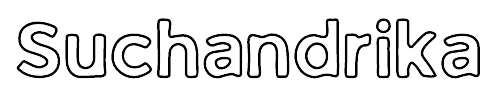How To Create A Podcast RSS Feed or Find On The Top Platforms
Podcast RSS Feed | Welcome to the exciting world of podcasting, where every episode is a journey, every word carries weight, and every listener’s connection is a testament to your storytelling prowess. As you embark on this thrilling adventure of sharing your voice with the world, there’s a crucial tool you’ll need to master: the Podcast RSS Feed.
Imagine your podcast as a ship sailing through the vast ocean of digital content. Your RSS feed is the beacon that guides eager listeners to your vessel, inviting them aboard to experience the stories, insights, and entertainment you have to offer. It’s not just a technical necessity; it’s the lifeline that connects you to your audience, helping you grow and thrive in the bustling podcasting ecosystem.
In this guide, we’ll unravel the mysteries of creating a Podcast RSS Feed from scratch, empowering you to take control of your podcast’s distribution and reach. We’ll also delve into the top platforms where you can host your podcast and seamlessly integrate your RSS feed, ensuring that your content shines brightly in the podcasting galaxy.
So, buckle up and get ready to navigate the waves of podcasting success as we dive into the art of crafting a Podcast RSS Feed and discovering the top platforms that will amplify your voice across the digital landscape. It’s time to set sail and make waves in the world of podcasting!
Table of Contents
What is a Podcast RSS Feed?
A podcast RSS feed is a structured XML file that contains information about your podcast episodes, such as their titles, descriptions, publication dates, audio file URLs, and other metadata. This feed is what enables podcast directories and apps to display and distribute your episodes to listeners.
In simpler terms, think of a podcast RSS feed as a digital catalog of your episodes. It tells platforms like Apple Podcasts, Spotify, and Google Podcasts what content is available in your podcast and how to access it. When you publish a new episode, your RSS feed updates automatically, alerting these platforms and allowing them to deliver the latest content to your audience.
Why You Need a Podcast RSS Feed
1. Accessibility to Listeners
- An RSS feed acts as a bridge between your podcast and potential listeners, making it easy for them to discover, access, and subscribe to your content.
- Without an RSS feed, listeners would have to manually search for your podcast on different platforms, leading to potential missed opportunities for audience growth.
2. Seamless Content Distribution
- Your RSS feed ensures that each new episode of your podcast is delivered promptly to podcast directories and apps, allowing listeners to stay up-to-date with your latest releases.
- This seamless distribution process saves you time and effort, as you don’t have to manually upload episodes to multiple platforms.
3. Improved Audience Engagement
- By providing a consistent and reliable RSS feed, you create a frictionless experience for your audience, encouraging them to engage with your podcast regularly.
- Subscribers to your RSS feed receive notifications or updates whenever a new episode is available, keeping them engaged and connected to your content.
4. Wider Reach and Discoverability
- Having an RSS feed increases the visibility of your podcast across various podcast directories and platforms, expanding your reach to a broader audience.
- It also enhances the discoverability of your podcast as users search for relevant topics or keywords, improving your chances of attracting new listeners.
5. Analytics and Insights
- Many podcast hosting platforms provide analytics and insights related to your RSS feed, such as subscriber counts, download metrics, and listener demographics.
- These analytics help you understand your audience better, track the performance of your episodes, and make informed decisions to optimize your podcast strategy.
In summary, a Podcast RSS Feed is essential for maximizing the accessibility, distribution, engagement, reach, and analytics of your podcast. It serves as a fundamental tool in building and nurturing a loyal listener base while enabling you to measure and improve the impact of your podcasting efforts.
Creating a Podcast RSS Feed on WordPress
Sure, here’s a step-by-step guide for creating a podcast RSS feed on a self-hosted WordPress site using the PowerPress plugin:
1. Install PowerPress Plugin:
- Log in to your WordPress admin dashboard.
- Go to Plugins -> Add New.
- Search for “PowerPress” in the search bar.
- Click “Install Now” next to the PowerPress plugin.
- After installation, click “Activate” to activate the plugin.
2. Configure Basic Settings:
- In your WordPress dashboard, navigate to PowerPress -> Settings.
- Click on the “Basic Settings” tab.
- Fill in your podcast information, including title, subtitle, author, and description.
- Upload your podcast artwork (recommended size: 1400 x 1400 pixels).
- Select the appropriate category and language for your podcast.
- Set an explicit rating if applicable.
3. Set Up Podcast Episodes:
- Upload your podcast episodes to your WordPress media library or an external hosting service.
- Go to PowerPress -> Episodes in your WordPress dashboard.
- Click on “Add New Episode” to create a new episode.
- Fill in the episode details, including title, description, episode number, duration, and audio file URL.
- Add additional metadata like keywords, episode type, and tags if desired.
4. Generate RSS Feed:
5. Test and Validate Your Feed:
- Before submitting your feed to podcast directories, test it to ensure everything is working correctly.
- Use a feed validation tool like the W3C Feed Validation Service to check for any errors or issues in your RSS feed.
6. Submit Your Feed to Directories:
- Once your RSS feed is validated and working properly, it’s time to submit it to podcast directories like Apple Podcasts, Spotify, Google Podcasts, etc.
- Follow the submission guidelines for each directory and provide the URL of your podcast RSS feed when prompted.
7. Promote Your Podcast:
- After your podcast is listed on directories, promote it to your audience through social media, email newsletters, and other marketing channels.
- Encourage listeners to subscribe, rate, and review your podcast to help boost its visibility and reach.
— Podcast Promotion Strategies: A Comprehensive Guide
By following these steps, you can create and publish your podcast RSS feed using the PowerPress plugin on your WordPress site.
Finding Podcast RSS Feeds on Top Platforms
Buzzsprout
Certainly, here’s a step-by-step guide for using Buzzsprout to find and submit your podcast feed:
1. Sign Up and Log In:
- Go to the Buzzsprout website and sign up for an account.
- Log in to your Buzzsprout account using your credentials.
2. Access Podcast Feed:
After logging in, navigate to the dashboard or main page of your Buzzsprout account.
3. Submit to iTunes:
- For iTunes submission, locate the “Submit to iTunes” button or link. It’s usually prominently displayed in the dashboard or settings section.
- Click on “Submit to iTunes” and follow the instructions provided by Apple Podcasts to submit your podcast feed directly.

4. Copy RSS Feed for Other Directories:
- If you need your RSS feed for other podcast directories besides iTunes, locate the option to copy your feed URL. This is typically found in the settings or feed management section.
- Click on the appropriate button or link to copy your RSS feed URL. It usually takes just two clicks to copy.
5. Adjust Podcast Info (Optional):
- If you need to make any adjustments to your podcast information, such as title, description, or artwork, navigate to the “Podcast Settings” section.
- Click on “Podcast Settings” and make the necessary adjustments to your podcast info.
6. Review Buzzsprout:
If you want to learn more about Buzzsprout and its features, you can read a full review of Buzzsprout on their website.
By following these steps, you can easily find and submit your podcast feed using Buzzsprout, whether it’s for iTunes or other podcast directories.
PodBean
Sure, here are the steps to set up your podcast RSS feed on Podbean:
1. Access Podbean Settings
Log in to your Podbean account and go to the ‘My Podcast’ section.
2. Navigate to General Settings
In the ‘My Podcast’ section, locate and click on ‘Settings.’

3. Enter Podcast Details
Under the general options, you will find fields to input your podcast title, artwork, description, and other relevant settings.
4. Fill Out iTunes Settings
- Within the ‘Settings’ menu, find the ‘Feed/iTunes’ section.
- Fill out your iTunes settings, including categories, keywords, and other metadata required for iTunes.
- You’ll also find your RSS feed URL in this section, which you can use for submitting to other podcast directories.
By following these steps, you can set up your podcast RSS feed on Podbean and configure the necessary settings for iTunes and other directories.
Blubrry
Here is a step-by-step guide for configuring your podcast RSS feed on Blubrry without using the PowerPress WordPress plugin:
1. Access Blubrry Podcast Hosting Settings
Log in to your Blubrry account and navigate to the Podcast Hosting settings.
2. Select Podcast Feed Only Option
In the hosting settings, find the option labeled “Podcast Feed Only” and check the bottom checkbox next to it.
3. Save Changes
After checking the checkbox, click on the save button to apply the changes.
4. Get Your Feed URL
Once saved, you should see a link or option to get your feed URL. Click on it to obtain your podcast feed URL.
5. Configure Podcast Settings
- Return to your dashboard and locate the ‘Podcast Settings’ section under the Podcast Feed settings.

- Ensure that you fill out all the required fields in the Podcast Settings, including title, description, categories, etc.
- Save the changes after filling out the fields.
6. Upload iTunes Artwork
Visit the ‘iTunes Artwork’ section and upload your podcast cover art.
7. Submit Your Podcast
After completing the above steps, you are ready to submit your podcast. The configured RSS feed should be good to go!
Squarespace
Here is a step-by-step guide for setting up a podcast RSS feed on Squarespace:
1. Access Squarespace Blog Settings
Log in to your Squarespace account and navigate to the Blog Settings.
2. Navigate to Syndication Settings
Within Blog Settings, find and click on the ‘Syndication’ option.
3. Connect Podcasting Setup
Under Syndication, look for the ‘Podcasting Setup’ section and click on ‘Connect.’
4. Enter iTunes Information
Once connected, you’ll be prompted to enter all the required iTunes information, including title, artwork, categories, and other details related to your podcast.
5. Add Audio Block to Blog Post
- Create a new blog post or edit an existing one where you want to include your podcast episode.
- Add the first Audio Block to the blog post, which will serve as the audio for your podcast feed.
6. Obtain RSS Feed URL
- After setting up the podcast details and adding the Audio Block, Squarespace will automatically generate a podcast RSS feed URL for you.
- The format for your podcast’s RSS feed URL will be: http://yoursitename.squarespace.com/blogname?format=rss
By following these steps, you can create and set up a podcast RSS feed on Squarespace for your podcast episodes.
Recommended RSS Readers
1. Inoreader
- Inoreader is a versatile RSS reader that offers both free and paid options. Its free tier is ad-supported and allows you to subscribe to various types of feeds, including RSS article feeds, podcast feeds, Google alerts, and keyword highlights.
- The paid memberships offer ad-free experiences and additional features like cloud app integration for saving articles to Google Drive, Dropbox, Evernote, and OneNote.
- Inoreader’s interface is user-friendly, making it easy to organize and manage your subscriptions across different categories.
2. NewsBlur
- NewsBlur is another excellent RSS reader with a focus on functionality and customization. Its free account allows you to subscribe to up to 64 feeds, and the paid version offers unlimited subscriptions and more frequent updates.
- Features like story sharing, filtering options, and social integration make NewsBlur a popular choice among RSS enthusiasts.
- The platform’s clean design and intuitive controls enhance the reading experience, making it easy to stay updated on your favorite content.
3. The Old Reader
- The Old Reader gained popularity after Google Reader’s discontinuation, offering a robust free tier with social networking integration. Users can receive article recommendations from friends within their network, adding a social component to RSS reading.
- Paid accounts on The Old Reader start at a reasonable price, providing additional features and customization options.
- The platform’s emphasis on community and sharing makes it a compelling choice for those who value social interaction along with their RSS feeds.
4. Feedly
- Feedly is a well-established RSS reader known for its AI-driven content curation and focus on business and enterprise users.
- The platform’s AI technology delivers relevant and quality content based on users’ interests, supplemented by handpicked RSS feeds.
- Feedly’s paid options offer advanced features like team collaboration, integrations with productivity tools, and personalized content recommendations.
5. Feeder
- Feeder is a popular RSS reader, especially among enterprise clients in industries like pharmaceuticals, compliance, job-seeking, and journalism.
- Its RSS Feed Reader Chrome Extension integrates seamlessly with web browsers, providing quick access to RSS feeds while browsing the web.
- Feeder offers a free account with basic features and subscription options for more advanced capabilities tailored to specific business needs.
6. Feedreader Online
- Feedreader Online is known for its longevity in the RSS reader space, offering a personal desktop RSS reader experience in a web-based format.
- The platform caters to both individual users and businesses, with a range of editions and customization options.
- Feedreader Online’s Standard Edition is free, making it accessible to a wide range of users, while premium editions offer enhanced features for power users and organizations.
These recommended RSS readers provide diverse options for managing and consuming RSS feeds, including podcast feeds, articles, and more. Explore these platforms to find the one that best suits your reading preferences and needs.