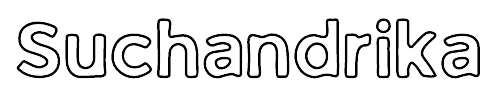How to Submit Your Podcast to Google Podcasts: A Step-by-Step Guide
How to Submit Your Podcast to Google Podcasts | So, you’ve poured your heart and soul into creating an amazing podcast. You’ve covered fascinating topics, interviewed inspiring guests, and shared your knowledge with the world. Now, it’s time to take your podcast to the next level by getting it listed on Google Podcasts.
In this step-by-step guide, I’ll walk you through the process of submitting your podcast to Google Podcasts, ensuring that your content reaches a wider audience and gets the recognition it deserves.
Submitting your podcast to Google Podcasts opens up a world of opportunities. It means that your show will be accessible to millions of listeners who use Google’s platforms, from the Google Podcasts app on mobile devices to Google Search on desktops.
Imagine the exposure your podcast could get when someone searches for a topic related to your episodes, and Google displays your podcast player right there in the search results. It’s a game-changer for podcasters looking to expand their reach and connect with new audiences.
But before we dive into the technicalities, take a moment to celebrate how far you’ve come. Creating a podcast is no small feat, and getting it listed on Google Podcasts is a testament to your dedication and passion for sharing your voice with the world.
So, let’s embark on this journey together and make sure your podcast shines on one of the largest podcast platforms out there. Are you ready to submit your podcast to Google Podcasts and reach even more listeners? Let’s get started!
Table of Contents
What is Google Podcasts?

Google Podcasts is a platform developed by Google specifically designed for discovering, streaming, and organizing podcasts. It provides users with a convenient way to explore a wide range of podcast content across various genres and topics. Here are key aspects of what Google Podcasts offers:
- Podcast Discovery: Users can easily discover new podcasts based on their interests, preferences, and listening history. The platform suggests podcasts and episodes that align with a user’s tastes, making it simple to find engaging content.
- Streaming and Playback: Google Podcasts allows users to stream podcast episodes directly from the platform. It offers playback controls such as play, pause, skip, rewind, and adjust playback speed, enhancing the listening experience.
- Personalized Recommendations: The platform leverages algorithms to provide personalized podcast recommendations. By analyzing a user’s listening habits and feedback, Google Podcasts suggests relevant shows and episodes to keep users engaged.
- Subscription and Library Management: Users can subscribe to their favorite podcasts to receive notifications about new episodes. Google Podcasts also offers features to manage podcast subscriptions and organize episodes in a user’s library for easy access.
- Cross-Device Accessibility: Google Podcasts is accessible across multiple devices, including smartphones, tablets, desktop computers, and smart speakers. This ensures that users can enjoy their favorite podcasts seamlessly, regardless of the device they are using.
- Integration with Google Ecosystem: As part of the Google ecosystem, Google Podcasts integrates with other Google services and products. This integration enhances functionality, such as syncing podcast subscriptions across devices and leveraging Google Assistant for voice commands related to podcast playback.
Overall, Google Podcasts provides a user-friendly platform for discovering, subscribing to, and listening to podcasts, making it a popular choice among podcast enthusiasts looking for a diverse range of audio content.
How to Submit Your Podcast to Google Podcasts?
Here is a table outlining the details of how to submit your podcast to Google Podcasts:
| Step | Description |
|---|---|
| Prepare Your Podcast | Ensure your podcast meets Google’s requirements, including having episodes published and a cover image. |
| Log into the Right Google Account | Access Google Podcast Manager with the correct Google account associated with your podcast. |
| Submit Your RSS Feed to Google | Submit your podcast’s RSS feed to Google using the PubSubHubbub Hub for indexing and recognition. |
| Claim Your Show on Google Podcast Manager | Start the process of claiming ownership of your podcast on Google Podcast Manager. |
| Enter Your Show’s RSS Feed | Paste your podcast’s RSS feed into Google Podcast Manager to link your show to the submission. |
| Preview Your Podcast Feed | Review the preview of your podcast on Google Podcast Manager to ensure accuracy and completeness. |
| Verify Ownership of Your Show | Verify your ownership by entering the verification code sent to your email from the RSS feed details. |
| Final Confirmation | Confirm that your podcast is successfully listed on Google Podcasts and test its functionality. |
These steps provide a detailed guide for submitting your podcast to Google Podcasts successfully.
Step 1: Prepare Your Podcast
Before you jump into submitting your podcast to Google Podcasts, it’s crucial to ensure that your podcast meets all the requirements and is ready for listing. Let’s go through the checklist to prepare your podcast effectively:
Publish at Least One Episode
Google requires that your podcast has at least one published episode before you submit it. This ensures that there is content available for listeners once your podcast is listed.
— How to Start a Podcast: Ultimate Guide for Creator’s
Review Your RSS Feed
Your podcast’s RSS feed is like its digital backbone. Check that your RSS feed meets Google’s standards:
- Ensure your RSS feed is accessible to Google without any login requirements or private content.
- Make sure your RSS feed contains accurate metadata, including your podcast’s title, description, and cover image.
- Verify that your RSS feed includes audio files in supported formats such as m4a, mp3, ogg, or wav. Google Podcasts does not support video files.
- Double-check that your RSS feed URLs use consistent protocols (HTTP or HTTPS) throughout, avoiding mixed protocols.
Create a Podcast Cover Image
Your podcast cover image is the first thing potential listeners see. Make sure it:
- Meets Google’s image requirements in terms of dimensions, file size, and format.
- Represents your podcast’s theme or content effectively to attract listeners.
Optimize Your Episode Titles and Descriptions
Good episode titles and descriptions are crucial for searchability and attracting listeners. Ensure that:
- Your episode titles are clear, descriptive, and include relevant keywords.
- Episode descriptions provide enough information about the episode’s content to entice listeners.
Check Audio Quality
High-quality audio is key to retaining listeners. Before submitting, ensure that:
- Your episodes have clear audio with minimal background noise and good volume levels.
- Use proper editing techniques to enhance audio quality if needed.
Test Your RSS Feed
Before submission, it’s wise to test your RSS feed to ensure everything is working correctly:
- Use RSS feed validators or testing tools to check for any errors or issues in your feed.
- Verify that all episodes are properly listed and playable in podcast apps.
By following these steps and ensuring that your podcast meets Google Podcasts’ requirements, you’ll be well-prepared to submit your podcast and maximize its visibility on one of the largest podcast platforms available.
Step 2: Log into the Right Google Account
When submitting your podcast to Google Podcasts, it’s important to ensure that you’re logged into the correct Google account. Follow these steps to log in and prepare for the submission process:
Choose the Right Account
If you have multiple Google accounts, decide which one you want to associate with your podcast. You can use your personal Google account or create a separate account specifically for podcast management. Consider factors like accessibility, ownership, and sharing permissions.
Access Google Podcast Manager
Open your web browser and navigate to Google Podcast Manager (https://podcastsmanager.google.com/). This is where you’ll manage and submit your podcast to Google Podcasts.
Sign In
On the Google Podcast Manager page, click on the “Sign In” button located at the top right corner.
Enter the credentials (email address and password) for the Google account you’ve chosen to use for podcast submission.
Verify Account Access
After signing in, Google may prompt you to verify your account access for security purposes. Follow the on-screen instructions to complete the verification process.
This step ensures that you have the necessary permissions to manage podcasts and access Google Podcast Manager features.
Navigate to Podcast Manager Dashboard
Once logged in, you’ll be redirected to the Google Podcast Manager dashboard. Here, you’ll see options to manage your existing podcasts, add new podcasts, and access analytics.
Ensure Account Ownership
Confirm that the account you’re logged into has ownership rights over the podcast you intend to submit. Ownership is crucial for managing and updating podcast details on Google Podcasts.
By logging into the right Google account, you set the foundation for a smooth podcast submission process. This ensures that you have the necessary access and permissions to manage your podcast effectively on Google Podcasts.
Step 3: Submit Your RSS Feed to Google
Once you’re logged into the right Google account and prepared your podcast, it’s time to submit your RSS feed to Google Podcasts. Follow these detailed steps to ensure a successful submission:
Before you begin
- Podcast hosting service: Briefly explain that you’ll need a podcast hosting service where your podcast files are stored and an RSS feed is generated.
- Strong internet connection: Recommend a stable internet connection for a smooth submission process.
— How To Create A Podcast RSS Feed or Find On The Top Platforms
Once you’re logged into the right Google account and prepared your podcast, it’s time to submit your RSS feed to Google Podcasts. Follow these detailed steps to ensure a successful submission:
Locate Your RSS Feed
- Log in to your podcast hosting platform or website where your RSS feed is hosted.
- Navigate to the settings or distribution section to find your podcast’s RSS feed URL.

Access Google PubSubHubbub Hub
- Open your web browser and go to the Google PubSubHubbub Hub (https://pubsubhubbub.appspot.com/).

- This is the platform where you’ll submit your RSS feed to Google for indexing.
Paste Your RSS Feed URL
- In the top field of the PubSubHubbub Hub page, paste your podcast’s RSS feed URL.
- Ensure that the URL is accurate and complete, including the “http://” or “https://” protocol.
Initiate Indexing
- After pasting your RSS feed URL, click on the “Publish” button on the PubSubHubbub Hub page.
- This action notifies Google to start indexing your podcast content from the provided RSS feed.
Monitor Indexing Progress
- Google’s indexing process may take some time, ranging from a few moments to several hours.
- Keep an eye on the indexing progress by periodically checking your podcast’s status on Google Podcasts Manager.
Verify Indexing Completion
- Once Google has successfully indexed your podcast, you’ll receive confirmation through Google Podcasts Manager or your hosting platform.
- Verify that all episodes, metadata, and podcast details are correctly displayed on Google Podcasts.
By following these steps and submitting your RSS feed to Google using the PubSubHubbub Hub, you ensure that your podcast content is indexed and ready for listing on Google Podcasts. This step is crucial for making your podcast accessible to a wider audience and maximizing its visibility on Google’s platform.
Step 4: Claim Your Show on Google Podcast Manager
After submitting your podcast’s RSS feed to Google, the next step is to claim ownership of your show on Google Podcast Manager. This process ensures that you have control over your podcast’s listing and can manage it effectively. Follow these detailed steps to claim your show:
Visit Google Podcast Manager
- Open your web browser and navigate to Google Podcast Manager (https://podcastsmanager.google.com/).
- This is where you’ll manage and control your podcast listing on Google Podcasts.

Start the Claiming Process
- On the Google Podcast Manager page, click on the “Start Now” button to begin claiming your podcast.
- This action initiates the process of linking your podcast’s RSS feed to your Google account.
Enter Your RSS Feed URL
- In the provided field, paste your podcast’s RSS feed URL that you previously submitted to Google.
- Double-check the URL for accuracy to ensure a successful match with your podcast.
Review and Confirm Podcast Details
- Google will retrieve information from your RSS feed and display a preview of your podcast’s details.
- Review this preview carefully to ensure that all podcast metadata, including title, description, and cover image, is correct.
- If you notice any discrepancies, you may need to adjust the settings in your podcast hosting account and update the RSS feed.
Proceed to Verification
- Once you’ve verified that the podcast details are accurate, click on the “Next Step” button to proceed.
- This action confirms that Google has identified and matched your podcast based on the provided RSS feed.
Verify Ownership
- Google will send a verification code to the email address associated with your podcast’s RSS feed.
- Check your email inbox for the verification code and copy it.
- Return to Google Podcast Manager, paste the verification code into the provided space, and click on “Submit.”
Complete Ownership Claim
- After submitting the verification code, Google will process the ownership claim for your podcast.
- Once the claim is successful, you’ll receive confirmation and full access to manage your podcast on Google Podcasts.
By completing these steps and claiming your show on Google Podcast Manager, you establish ownership and control over your podcast’s listing, ensuring that it’s accurately represented and managed on Google Podcasts for optimal visibility and reach.
Step 5: Enter Your Show’s RSS Feed
Once you’ve navigated to Google Podcast Manager and started the claiming process for your podcast, the next step is to enter your show’s RSS feed URL. This step ensures that Google correctly identifies and associates your podcast with your Google account. Here’s how to enter your show’s RSS feed in detail:
Access Google Podcast Manager Dashboard
- Log in to your Google account and go to Google Podcast Manager (https://podcastsmanager.google.com/).
- You should see the dashboard with options to manage your podcasts and claim ownership.
Initiate Show Claiming
- If you haven’t already started the claiming process, click on the “Start Now” button to claim your podcast.
- Follow the on-screen instructions until you reach the step to enter your RSS feed.
Locate Your RSS Feed URL
- Open a new tab or window and go to your podcast hosting platform or website where your RSS feed is hosted.
- Navigate to the settings, distribution, or feed details section to find your podcast’s RSS feed URL.
Copy the RSS Feed URL
- Once you’ve located your RSS feed URL, highlight the entire URL and right-click to copy it.
- Make sure you copy the complete URL, including the “http://” or “https://” protocol.
Paste the RSS Feed URL
- Return to Google Podcast Manager and paste your podcast’s RSS feed URL into the designated field.
- You can paste the URL by right-clicking in the field and selecting “Paste” or using the keyboard shortcut (Ctrl + V on Windows or Command + V on Mac).

Verify RSS Feed Match
- After pasting the RSS feed URL, Google will attempt to match it with the podcast details retrieved from the feed.
- Review the preview or summary of your podcast to ensure that the information matches your expectations.
Click on Next Step
- Once you’ve confirmed the accuracy of the podcast details, click on the “Next Step” button to proceed.
- This action confirms your submission of the RSS feed and moves you to the next stage of the claiming process.
By following these steps and accurately entering your show’s RSS feed URL in Google Podcast Manager, you ensure that Google correctly associates your podcast with your account, paving the way for ownership verification and successful listing on Google Podcasts.
Step 6: Preview Your Podcast Feed
After entering your show’s RSS feed URL in Google Podcast Manager, the platform will provide a preview of your podcast feed. This step allows you to review the information that Google has retrieved from your RSS feed and ensure that it accurately represents your podcast. Here’s how to preview your podcast feed in detail:
Review Podcast Details
- Google Podcast Manager will display a preview of your podcast, including the title, description, cover image, and other metadata.
- Take a close look at each element to ensure that it reflects the content and branding of your podcast accurately.
Verify Episode Listings
- Check if all your podcast episodes are listed in the preview. Ensure that the episode titles, descriptions, and publication dates are correct.
- If any episodes are missing or if there are discrepancies in the information, you may need to revisit your podcast hosting platform to make corrections.
Evaluate Cover Image Quality
- Pay special attention to your podcast’s cover image displayed in the preview. Ensure that it is clear, relevant, and represents your podcast effectively.
- If you need to update or change your cover image, you can do so in your podcast hosting account before proceeding.
Check Metadata Accuracy
- Review the metadata such as language, category, and explicit content tags. Make sure they align with your podcast’s content and audience.
- Correct any metadata inaccuracies or missing information to provide an accurate representation of your podcast to listeners.
Verify Accessibility and Compatibility
- Ensure that all elements of your podcast feed, including audio files, are accessible and compatible with Google Podcasts’ requirements.
- Test playback functionalities and ensure that listeners will have a seamless experience when accessing your podcast on Google Podcasts.
Make Necessary Adjustments
- If you notice any errors or inconsistencies in the preview, go back to your podcast hosting platform to make the necessary adjustments.
- Update episode details, metadata, or cover image as needed to ensure a polished and professional presentation of your podcast on Google Podcasts.
Proceed to Next Steps
- Once you’ve reviewed and verified the podcast feed preview, click on the “Next Step” or equivalent button to proceed with the claiming and verification process.
- Confirm that all details are accurate and reflective of your podcast’s identity before moving forward.
By carefully reviewing and evaluating the preview of your podcast feed in Google Podcast Manager, you can ensure that your podcast is represented accurately and attractively to potential listeners on Google Podcasts.
Step 7: Verify Ownership of Your Show
After completing the steps to enter your show’s RSS feed and preview your podcast feed in Google Podcast Manager, the final stage is to verify your ownership of the podcast. This verification process ensures that you have the authority to manage and control the podcast listing on Google Podcasts. Here’s how to verify ownership in detail:
Check Email for Verification Code
- Upon reaching the verification step in Google Podcast Manager, Google will send a verification code to the email address associated with your podcast’s RSS feed.
- Open your email inbox in a new tab or window to access the verification code sent by Google.
Copy the Verification Code
- Locate the email from Google containing the verification code. The subject line or email content will typically mention podcast verification.
- Highlight the verification code within the email and right-click to copy it. Alternatively, you can use the keyboard shortcut (Ctrl + C on Windows or Command + C on Mac) to copy the code.
Return to Google Podcast Manager
- Switch back to the Google Podcast Manager tab or window where you were prompted to verify ownership.
- Paste the verification code into the designated field on the verification page in Google Podcast Manager.
Submit the Verification Code
- After pasting the verification code, click on the “Submit” or equivalent button to proceed with the verification process.
- Google will verify the code and confirm your ownership of the podcast associated with the provided RSS feed.

Confirmation of Ownership
- Once the verification code is successfully submitted and validated, Google Podcast Manager will display a confirmation message.
- The confirmation message may indicate that your podcast ownership has been verified, and you now have control over the podcast listing on Google Podcasts.
Access Podcast Manager Tools
- After verifying ownership, you gain access to the full suite of tools and features available in Google Podcast Manager.
- Explore the dashboard to manage your podcast details, view analytics, update information, and track performance metrics.
Allow Processing Time
- Keep in mind that it may take some time for Google to process the ownership verification and reflect the changes on Google Podcasts.
- Be patient and periodically check Google Podcasts to ensure that your podcast listing is active and accurately represented.
By following these steps to verify ownership of your podcast in Google Podcast Manager, you establish your authority as the podcast owner and gain control over the listing’s management and visibility on Google Podcasts.
Step 8: Final Confirmation
Once you’ve completed the verification process and confirmed your ownership of the podcast in Google Podcast Manager, you’re almost done with submitting your podcast to Google Podcasts. The final confirmation step ensures that everything is in place and ready for your podcast to be listed and accessible to listeners. Here’s a detailed guide on the final confirmation process:
Review Confirmation Message
- After submitting the verification code, Google Podcast Manager will display a confirmation message acknowledging that your ownership has been verified.
- Take a moment to carefully read the confirmation message to ensure that there are no additional actions required or any important information provided.
Check Podcast Status
- Navigate to the dashboard or main page of Google Podcast Manager to check the status of your podcast listing.
- Look for indicators or notifications that confirm your podcast has been successfully submitted and is in the process of being listed on Google Podcasts.
Verify Podcast Availability
- Visit Google Podcasts on your web browser or mobile device to search for your podcast by its title, keywords, or host name.
- Verify that your podcast appears in the search results on Google Podcasts and is accessible to users.
Explore Podcast Details
- Click on your podcast listing on Google Podcasts to explore the details such as the podcast cover art, description, episodes, and any additional information.
- Ensure that all the information displayed accurately represents your podcast and engages potential listeners effectively.
Test Playback and Functionality
- Play an episode from your podcast directly on Google Podcasts to test the playback functionality.
- Check if all features like play, pause, skip, and episode navigation work smoothly for a seamless listening experience.
Verify Analytics (If Available)
- If Google Podcast Manager provides analytics and performance metrics for your podcast, navigate to the analytics section to review data.
- Look for insights such as listener demographics, episode engagement, and download statistics to understand your audience and track growth.
Ensure Consistency Across Platforms
- Compare the information displayed on Google Podcasts with the details on your podcast hosting platform or website.
- Ensure consistency in branding, metadata, episode titles, and descriptions across all platforms to maintain a cohesive podcast presence.
Celebrate Your Podcast’s Listing
- Congratulations! Once you’ve verified that your podcast is listed and accessible on Google Podcasts with accurate information and functionality, celebrate this achievement.
- Share the news with your audience, promote your podcast on social media, and encourage listeners to discover and subscribe to your show on Google Podcasts.
By following these final confirmation steps, you can be confident that your podcast is successfully submitted to Google Podcasts, available to a wider audience, and poised for growth and engagement within the podcasting community.
How To Submit Your Podcast To Google Podcasts Using Google Podcasts Manager (PodBean Podcast Hosting)
Conclusion
In conclusion, Google Podcasts offers a comprehensive platform for both podcast creators and listeners. It serves as a central hub for discovering, streaming, and managing podcast content across various genres and interests.
For podcast creators, Google Podcasts provides a valuable opportunity to reach a wider audience and expand the visibility of their shows. By submitting podcasts to Google Podcasts, creators can tap into Google’s vast user base and benefit from personalized recommendations, audience analytics, and cross-device accessibility.
On the listener side, Google Podcasts simplifies the podcast discovery process, making it easy to find new shows based on preferences and interests. The platform’s streaming capabilities, personalized recommendations, and subscription management features enhance the overall listening experience.
Additionally, Google Podcasts integrates seamlessly with other Google services and devices, adding convenience and functionality for users across different platforms.
Overall, Google Podcasts plays a significant role in the podcasting ecosystem, offering a user-friendly and feature-rich platform that connects creators and listeners while promoting the growth and diversity of podcast content.